Google Shopping Ads are the lifeblood of most ecommerce stores, with studies showing they can drive up to 76% of retail search ad spend and deliver 85% of all clicks on Google Ads or Google Shopping campaigns. Despite their potential, setting up and maintaining successful Google Shopping campaigns can be challenging. Whether your ads fail to generate desired results, perform below expectations, or fail to deliver any impressions, it's crucial to have a step-by-step framework to pinpoint the cause and implement the right solution.
In this comprehensive guide, we'll explore the 8 most common reasons why Google Shopping Ads fail and provide actionable solutions to address them. By the end, you'll have a go-to resource for troubleshooting your shopping campaigns and maximizing your ROI.
Before we dive in, remember that newly launched shopping campaigns might not get impressions immediately. This is often due to smart bidding needing time to "kick into gear" or an extended initial review period. If you've just launched a campaign, allow some time and check for any product disapprovals before assuming there's a problem.
Now, let's explore the 8 critical reasons your Google Shopping Ads might be failing:
8 reasons why your Google Shopping Ads fail and how to fix them
1. Google Merchant Center X Google Ads issues
While many advertisers focus on the campaign level when diagnosing shopping ad issues, the problem often lies outside the Google Ads interface.
Common Google Merchant Center issues include:
- Unlinking Merchant Center and Google Ads
- Unverified or unclaimed website
Quick Fix:
- To link accounts: Google Ads > Tools and Settings > Data Manager > Link Google Merchant Center
- To verify website: Google Merchant Center > Tools > Business Information > Website
Pro Tip: Set up regular checks to ensure your accounts remain linked and your website verified, especially after any major website updates.
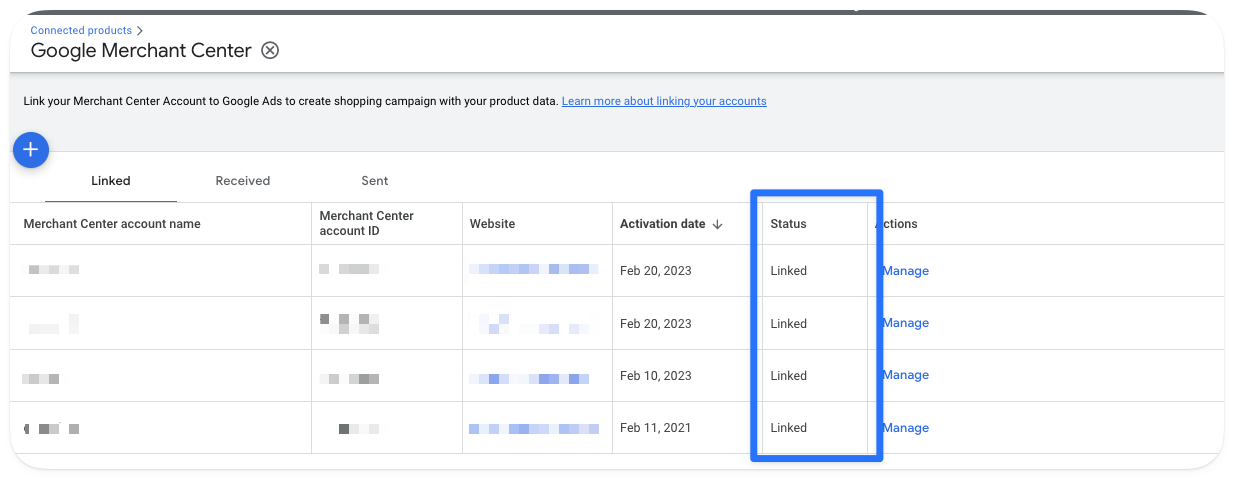
- Verified and claimed website
Your website must be verified and claimed in Google Merchant Center to run shopping ads. Simply as that. To fix this navigate to Google Merchant Center > Tools > Business Information > Website

2. Google Merchant Center account issues and disapprovals
The diagnostics section in Google Merchant Center is your best friend for identifying item, feed, or account issues at a glance.
Key areas to check:
- Item issues
- Feed issues
- Account issues
Quick Fix: Use the issue breakdown in the diagnostics section and refer to Google Merchant Center's documentation for specific solutions.
Pro Tip: Set up automatic alerts for product disapprovals to catch issues before they impact your performance significantly.
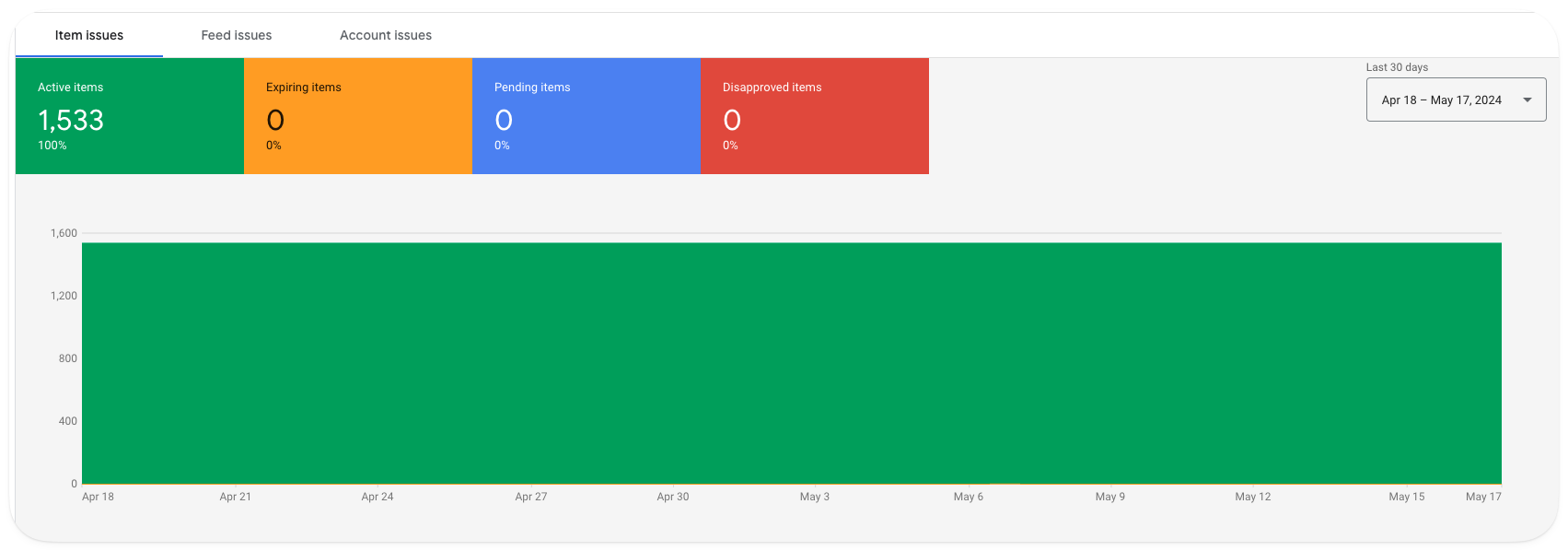
Underneath of the overview, you are always presented with a breakdown of all the item/feed-related issues that might affect your Google Shopping performance or simply prevent your Google Shopping Ads from serving and getting impressions.
My advice is to use the issue breakdown and refer back to Google Merchant Center’s documentation about the most common issues
Note: the screenshots are provided from Google Merchant Center, but could be totally different with the new Google Merchant Next which is currently rolling out, as of writing this.
3. Google Merchant Center programs not accepted or completed
This issue often arises when expanding into new markets or setting up a new Merchant Center account.
Quick Fix: Review and complete all required steps in the Shopping program setup process.
Pro Tip: Create a checklist for new market expansions to ensure you don't miss any crucial setup steps.
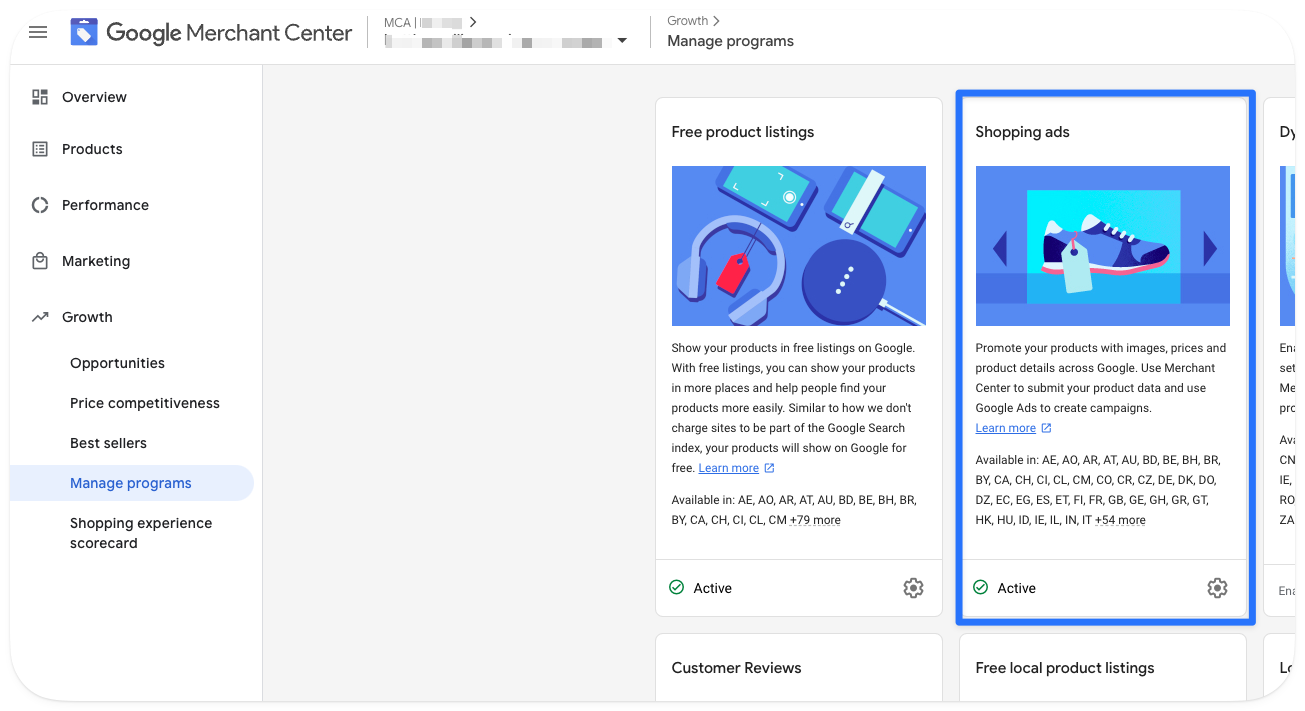
4. Google Shopping Ads policies issues
Compliance with Google's numerous shopping ad policies is crucial for ad approval and performance.
Key policy areas:
- Prohibited content
- Prohibited practices
- Restricted content
- Editorial and technical standards
Quick Fix: Review Google's Shopping Ads policies and ensure your ads and products comply.
Pro Tip:
- Be cautious with supplement advertising
- Minimize text overlays in shopping images
- Expect limitations when advertising alcohol, even in permissive countries
5. Unoptimized product shopping feed
An unoptimized shopping feed can severely limit your ad performance and visibility.
Key attributes to optimize:
- Product titles
- Descriptions
- Images
- Price
- Availability
- Google Product Category
Quick Fix: Develop a feed optimization plan, focusing on bestsellers first if you have a large inventory.
Pro Tip: Use a feed management tool for large inventories, or optimize directly in Google Merchant Center for smaller catalogs.
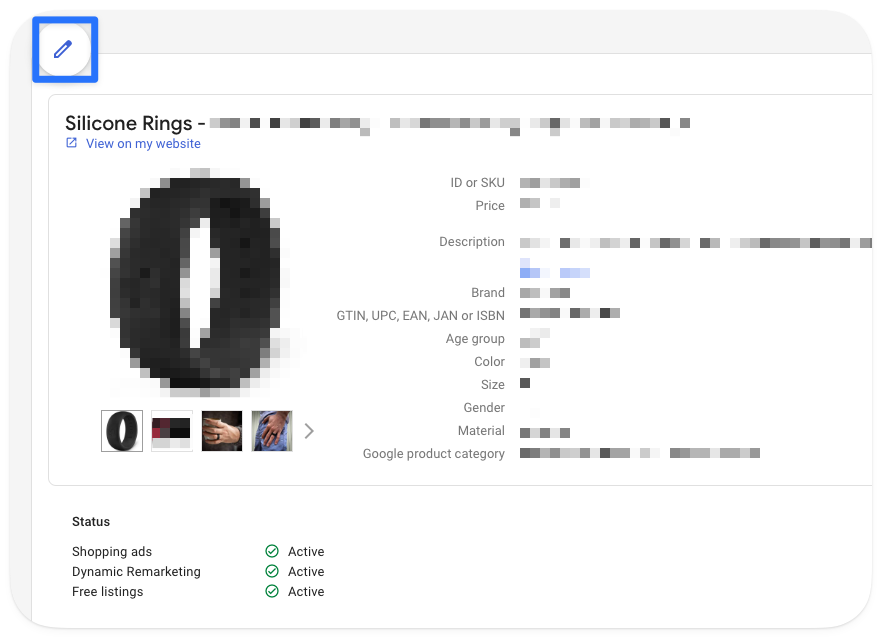
It’s pretty manageable if you have a lower SKU amount under 20-30 SKUs, but if you have a high SKU amount I would recommend you start by optimizing your bestsellers and make sure these are fully optimized before optimizing other SKUs
6. Budget and bidding issues
Insufficient budgets or unrealistic bidding strategies can prevent your ads from serving effectively.
Common issues:
- Daily budget lower than target CPA or ROAS
- Unrealistic performance targets
Quick Fix:
- Ensure daily budget exceeds target CPA or aligns with target ROAS
- Start with non-restrictive bidding models (e.g., maximize conversions) before transitioning to value-based bidding
Pro Tip: For new campaigns, set aside a "learning budget" of at least 50 times your target CPA or 10-15 times your average order value, allowing the algorithm to gather sufficient data.
7. Conversion tracking issues
Multiple shopping campaigns targeting the same products can lead to competition and inefficient ad serving.
Quick Fix:
- Identify overlapping products in the Google Ads product tab
- Either turn off overlapping campaigns or use different bidding strategies for each
Pro Tip: Consider using standard Shopping campaigns with manual CPC alongside Performance Max campaigns to drive additional traffic to key products.
8. Targeting overlap
To truly gauge the success of your Google Shopping Ads:
- Set realistic KPIs based on your business goals and historical data
- Monitor key metrics like ROAS, conversion rate, and average order value
- Regularly benchmark your performance against industry standards
Pro Tip: Don't fixate solely on ROAS. Consider the lifetime value of customers acquired through Shopping Ads when evaluating performance.
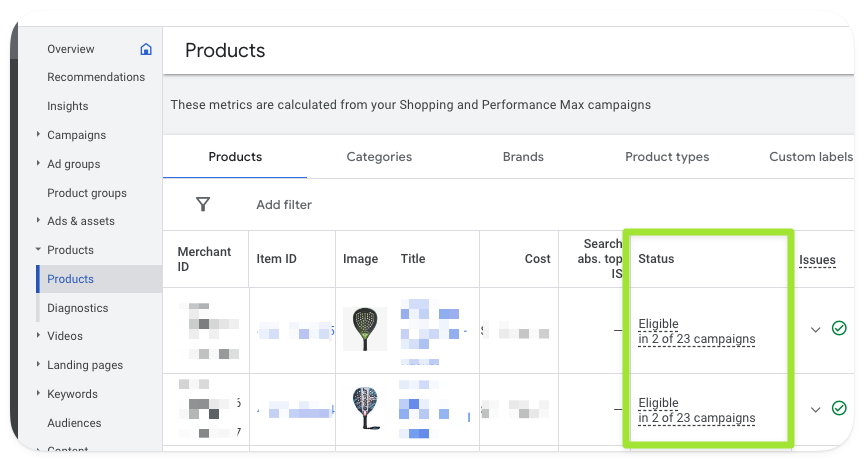
Next up you have a few options.
You can either turn off the overlapping campaigns or simply choose another bidding model for the overlapping campaigns if you want to drive some additional clicks to the same set of products
I see this work fairly well with PMax campaigns, having a std. Shopping campaign running alongside it with Manual CPC/Maximize Clicks to a subset of products to drive more sales to those SKUs.
Frequently Asked Questions
Q1: How long does it typically take for a new Google Shopping campaign to start showing ads? A: New campaigns usually start showing ads within 1-2 business days. However, it can take up to 5 days for ads to be approved and start running, especially for new accounts.
Q2: Can I run Google Shopping Ads without a Google Merchant Center account? A: No, a Google Merchant Center account is essential for running Google Shopping Ads. It's where you upload and manage your product data.
Q3: How often should I update my product feed? A: It's best to update your product feed daily, especially if you have frequently changing inventory or prices. At minimum, update weekly to ensure accuracy.
Q4: What should I do if my ads are disapproved due to policy violations? A: Review the specific policy violation in your Google Ads account, make the necessary changes to comply with the policy, and then resubmit your ads for review.
Q5: How can I improve my Google Shopping Ads performance beyond fixing these issues? A: Focus on optimizing your product titles and descriptions, improving your product images, refining your bidding strategy, and regularly analyzing your campaign data to make informed adjustments.
Conclusion
Navigating Google Shopping campaigns can be challenging, but understanding these 8 critical issues and their solutions provides you with a powerful troubleshooting toolkit. Remember, successful Google Shopping Ads require ongoing optimization and attention to detail.
By addressing these common pitfalls, you'll be well on your way to creating high-performing shopping campaigns that drive sales and grow your ecommerce business. Don't be discouraged if you encounter obstacles – use this guide as your roadmap to Google Shopping success.
Ready to take your Google Shopping Ads to the next level? Start by auditing your campaigns against these 8 points today. If you need further assistance or have questions, don't hesitate to reach out to a Google Ads specialist or leave a comment below.


